Support Resources
- Online Help File: http://themolitor.com/help/eventure
- Video walk-throughs:
- Importing demo content: http://www.youtube.com/watch?v=EF_YhMHjjNU
- Using WordPress Menu: http://www.youtube.com/watch?v=U90Jt4qvLMc
- All videos: http://www.youtube.com/user/themolitor/videos
- Support Forums: http://www.themolitor.com/forums/
- Customization Requests: http://themolitor.com/custom
- Theme Demo: http://themes.themolitor.com/eventure
Plugins
- AJAX Calendar: http://tinyurl.com/2egf2d
- Contact Form 7: http://tinyurl.com/2hjj5x
- Display Widgets: http://tinyurl.com/y9wj8gs
- Theme My Login: http://tinyurl.com/ms96zgd
- Search Everything: http://tinyurl.com/k9b7x7q
- Column Shortcodes: http://tinyurl.com/klhldoc
- Twitter Widget Pro: http://tinyurl.com/ygzhxu2
- WP Super Cache: http://tinyurl.com/375zv9
- Regenerate Thumbnails: http://tinyurl.com/7sfaxc
- Display Widgets: http://tinyurl.com/y9wj8gs
- Facebook Like Box: http://tinyurl.com/5u5xm64
Installation
- Download and unzip the folder from ThemeForest.
- Upload the theme folder (with the "style.css" file inside) to the themes directory of your blog, which is located within the wp-content directory.
- Activate the theme from your admin panel by navigating to "appearance" > "themes".
- NOTE: If you get a message like “stylesheet missing” (it isn’t) or “broken theme” (it’s not), please read this post: http://tinyurl.com/9x7mpvr
- Options will be accessible from “appearance” > “customize”.
Theme Options
Theme options are controlled from the theme customizer panel. Once finished installing the theme, be sure to review the options available by navigating to “Appearance” > “Customize”.
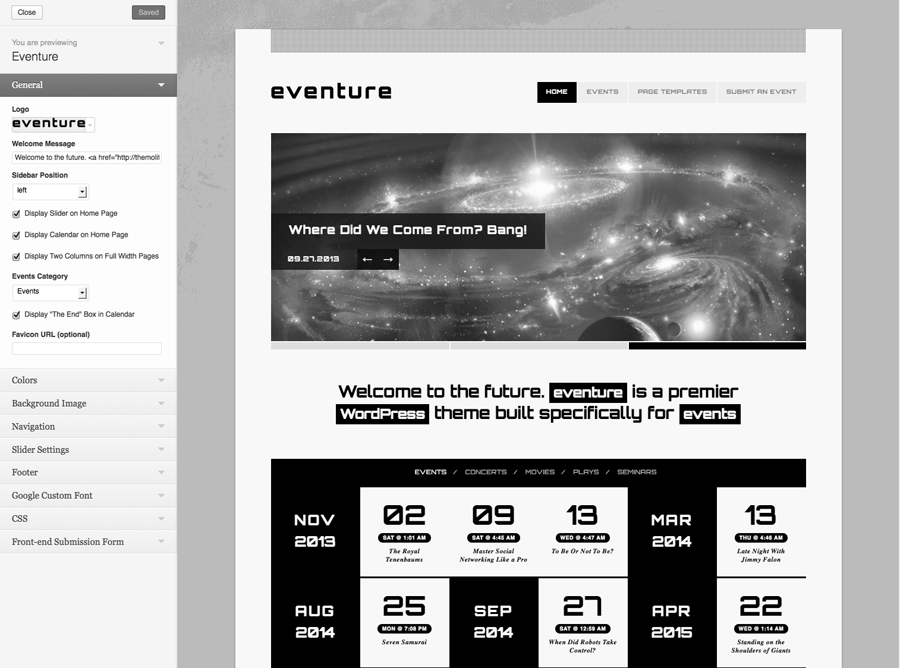
Custom Background
You can control the background by navigating to "appearance" > "background".
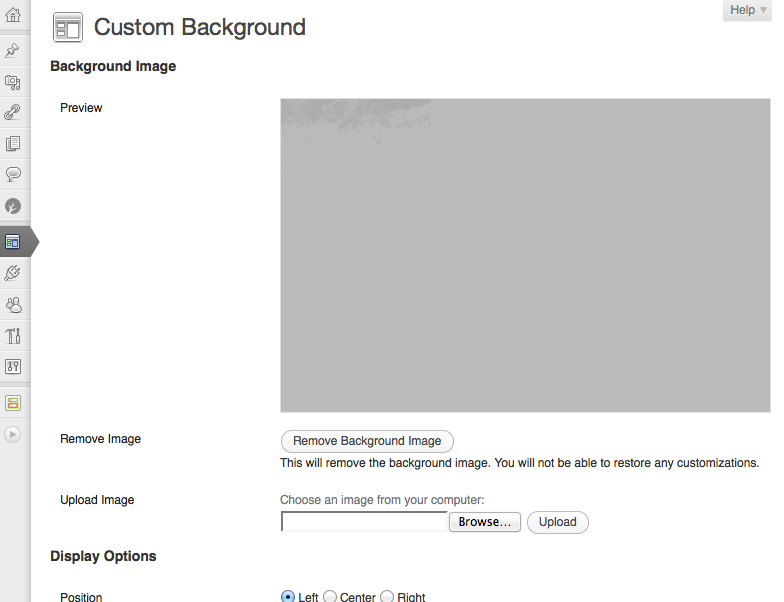
Menu Setup
To organize your menu tabs, navigate to “Appearance” > “Menus”.
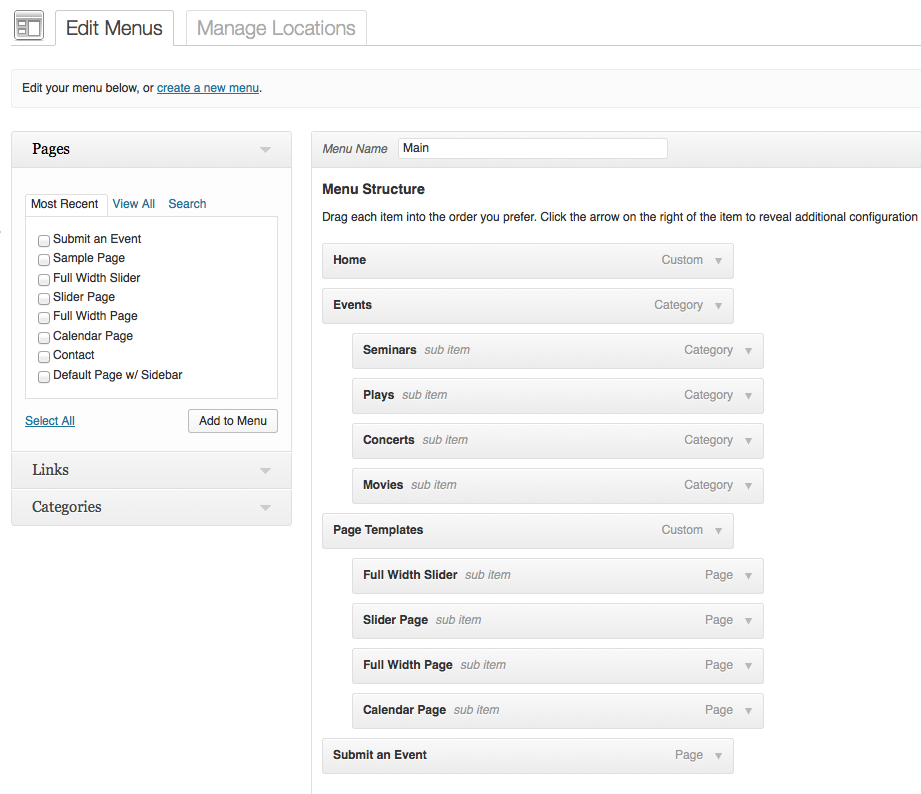
Home Page
By default the theme will display the slider, tagline and calendar on the home page. If you want to use one of the pages you created, navigate to the "reading settings" page and select the page in the "front page" drop down menu.
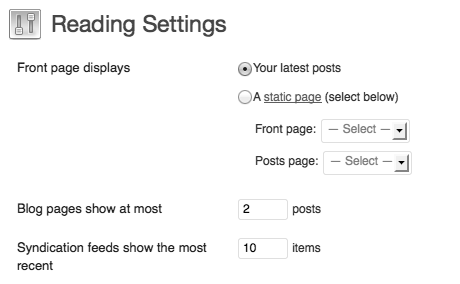
Page Templates
By default pages will display a single column for the page content and a single column for the sidebar widgets. You have additional options available under the "page attributes" menu on the page edit screen (see screenshot below).
- Default - displays single column for the page content and a single column for the sidebar widgets.
- Calendar - displays content full width above the calendar.
- Full Width Page - displays content full width with no sidebar.
- Full Width Slider Page - displays content full width with slide above.
- Slider Page - displays single column page content, single column for sidebar widgets with a slider above.
- Submission Form - displays a form for users to submit events. Submissions are listed as "pending" on the post list.

Featured Post Images
To feature images, use the “Featured Image” section on the lower right side of the post edit page (see screenshot below). After uploading the image, select "Set featured image". When uploading an image, it automatically creates all the different sizes for you. For reference, images in the main slider and post header have a max width of 900. For post content listings, the max width is 600.
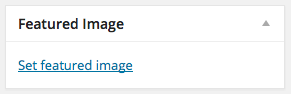
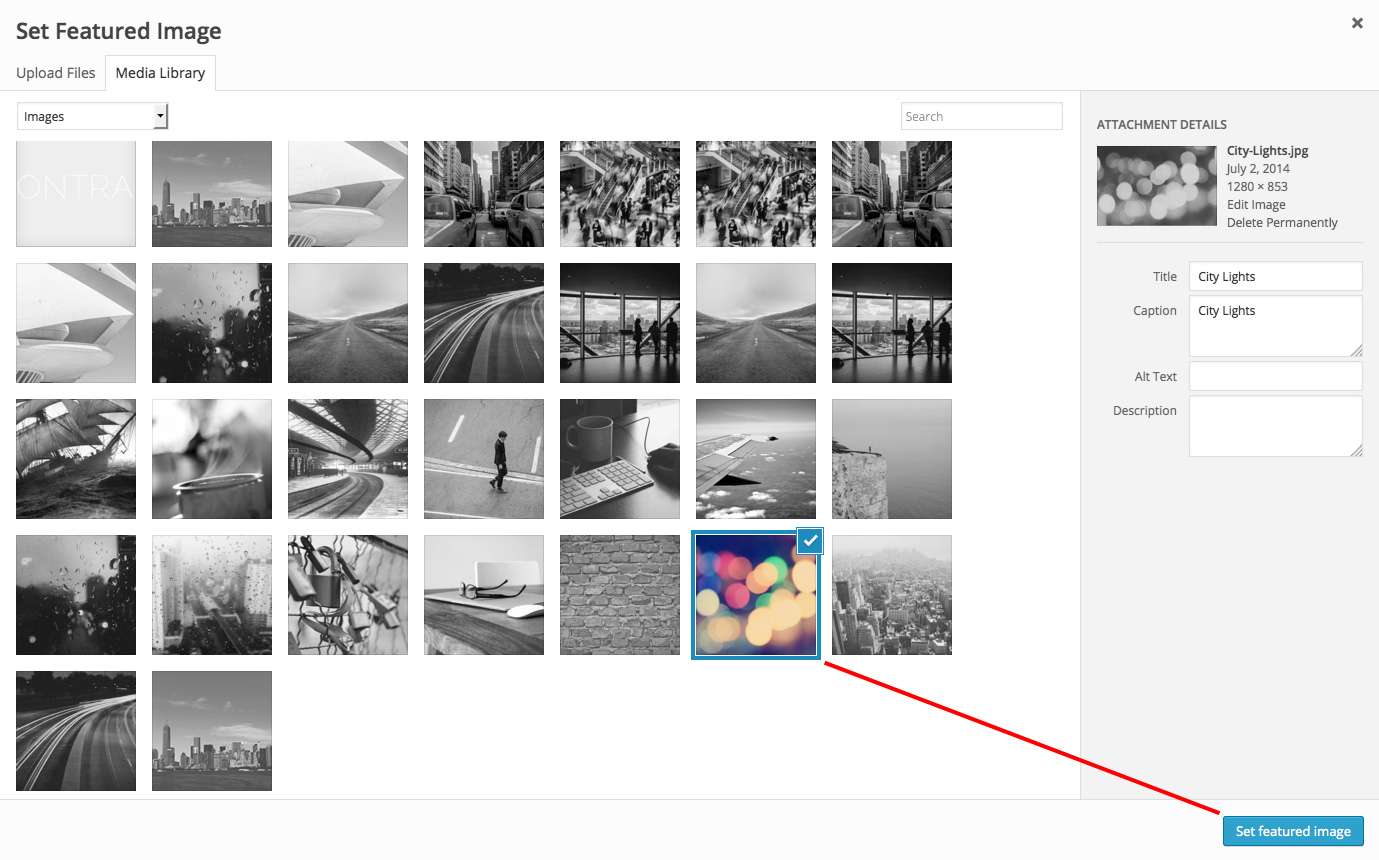
Events Listing Page (with images)
To achieve the events page layout in the demo, simply create a category named "Events" and add posts to that category. Navigate to the "menus" page and add the "Events" category to the menu.
Event Date & Time
To control the date of the event, (1) click "edit" under the "publish" section of the post edit screen, (2) change the date and time to match the event you're creating and (3) click "ok". When finished creating the event, (4) click "publish" (see screenshot below).
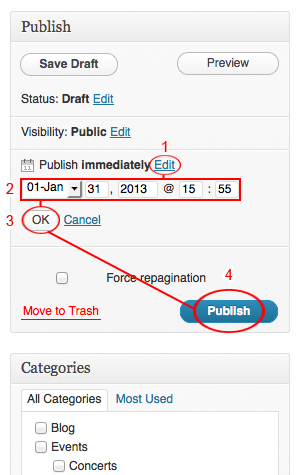
Event Options
Below each post edit box is a section called “Custom Post Options”. This is where you will find the ability to control the address that generates the map as well as other event options.
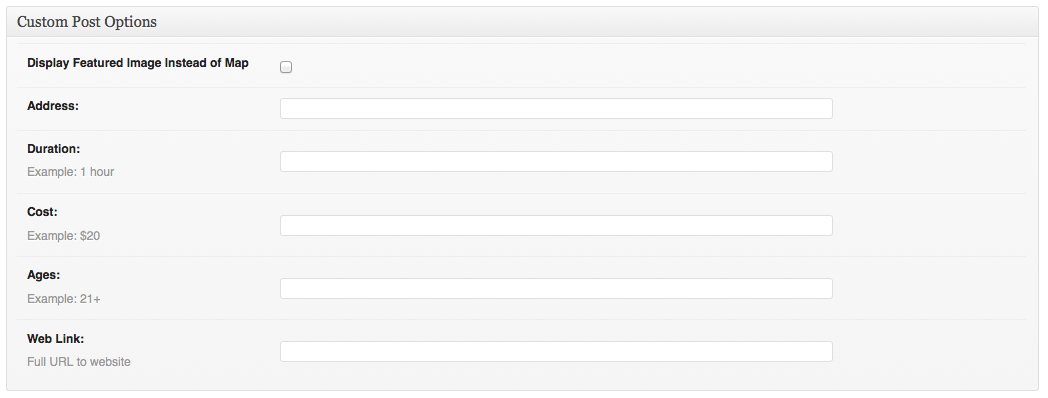
Widgets
The widgets section is controlled from the "widgets" page (under "appearance"). The “Live Widgets” section controls the widgets.
It's recommended that you use the "display widgets" plugin to control which widgets appear on certain pages/posts and the "AJAX calendar" plugin for showing a calendar of posts (both linked to in the "resources" section at the top of this page).
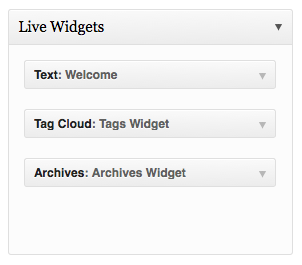
Comments
- Turn off comments site-wide:
- Navigate to "settings" > "discussion" and uncheck the allow comments box...
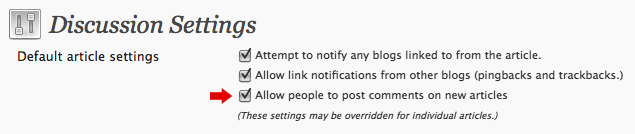
- Turn off comments for a specific post/page:
- Uncheck the box in the discussion panel...
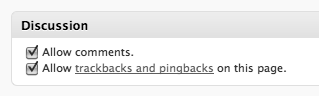
- If you don't see this, you can turn it on by clicking "screen options" and checking the box to display discussion options...
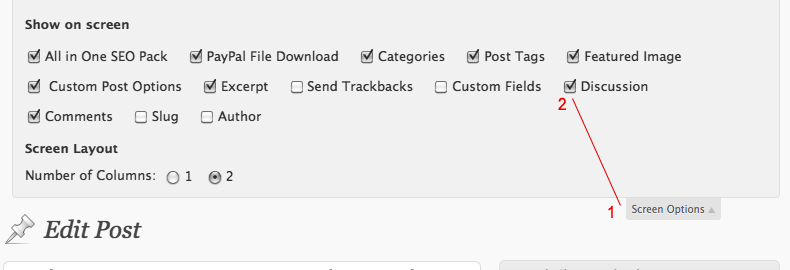
Image Lightbox
This theme uses PrettyPhoto as a lightbox system for images. You can make images show up with the light box by adding rel=”prettyPhoto” to the links. For more info, check out the PrettyPhoto website: http://www.no-margin-for-errors.com/projects/prettyphoto-jquery-lightbox-clone/
JavaScript
This theme imports the following JavaScript files:
- jQuery: jQuery is a JavaScript library that greatly reduces the amount of code that you must write.
- Custom Scripts: The custom.js file provides some custom scripts for jQuery.
- Google Custom Font APIs: This script allows the theme to utilize Google’s custom font directory provided by google.com/webfonts
- PrettyPhoto: PrettyPhoto is a lightbox system for images. You can make images show up with the light box by adding rel=”prettyPhoto” to the links. For more info, check out the PrettyPhoto website: http://www.no-margin-for-errors.com/projects/prettyphoto-jquery-lightbox-clone/
- Sticky: Creates the stick effect for the filter of the calendar when scrolling.
- Flex Slider: script used for the slider of the theme.
Changelog
v 1.4.8 - March 2016 * Improved slider post order and made expired posts hidden. v 1.4.7 - Sept 2015 * Improved sub menu style for mobile layout. v 1.4.6 - Aug 2015 * Fixed Google Font API issue * Improved gallery support for ZoomBox lightbox plugin by theMOLITOR v1.4.5 - Jun 2015 * Added: ZoomBox lightbox plugin zip file to files folder (optional). * Removed: prettyPhoto lightbox plugin due to vulnerability. v 1.4.4 - Apr 2015 * Added: Dotted accent option in theme customizer * Improved: customizer markup * Improved: new sidebar markup requirements for WordPress 4.2 * Improved: stylesheet and script loading via functions.php v 1.4.3 - May 2014 * Fixed: issue with white screen after submitting an event. v 1.4.2 - Mar 2014 * Added: image upload feature for post submission form * Improved: date and time option for post submission form v 1.4.1 - Oct 2013 * fixes search bug and the post title/header image in mobile layout. v 1.4.0 - Oct 2013: * Google Events markup via Rich Snippets * Front-end submission form with validation and email notice * Event Address option (replaces Google URL) * Event Duration option * Event Cost option * Additional Info URL option * Option to use featured image instead of map * Option to Hide "The End" box in calendar * Font awesome support * Hide expired posts in calendar * Expiration notice on archive and post pages * Retina ready v 1.3.0 - Sept 2013 * Added WP Theme Customizer support (replaces OptionTree theme options panel). v 1.2.0 - Mar 2013 * Fixed calendar filter issue with letter accents and multiple words. v 1.1.1 - Feb 2013 * Minor bug fix. v 1.1.0 - Feb 2013 * Localized theme. v 1.0.6 - Feb 2013 * Updated theme options panel. v 1.0.5 - Dec 2012 * Fixed future post publishing issue with WP 3.5. v 1.0.4 - Nov 2012 * Updated theme options panel appearance and updated/added support tab. v 1.0.3 * Update adds OptionTree 2.x compatibility v 1.0.2 * update addresses issue with categories that contain two words (i.e. "Some Category"). v 1.0.0 - Jun 2012 * Initial Release
