Support Resources
- Online Help File: http://themolitor.com/help/wpnovelist
- Video walk-throughs: http://www.youtube.com/user/themolitor/videos
- Support Forums: http://www.themolitor.com/forums/
- Customization Requests: http://themolitor.com/custom
- Theme Demo: http://premium.themolitor.com/?theme=thenovelist
Plugins (not required)
- Search Everything: http://tinyurl.com/k9b7x7q
- Contact Form 7: http://tinyurl.com/2hjj5x
- Twitter Widget Pro: http://tinyurl.com/ygzhxu2
- WP Super Cache: http://tinyurl.com/375zv9
- Regenerate Thumbnails: http://tinyurl.com/7sfaxc
- Display Widgets: http://tinyurl.com/y9wj8gs
- Facebook Like Box: http://tinyurl.com/5u5xm64
Installation
- Download and unzip the folder from ThemeForest.
- Upload the theme folder (with the "style.css" file inside) to the themes directory of your blog, which is located within the wp-content directory.
- Activate the theme from your admin panel by navigating to "appearance" > "themes".
- NOTE: If you get a message like “stylesheet missing” (it isn’t) or “broken theme” (it’s not), please read this post: http://tinyurl.com/9x7mpvr
- Options will be accessible from “appearance” > “customize”.
Theme Options
Theme options are controlled from the theme customizer panel. Once finished installing the theme, be sure to review the options available by navigating to “Appearance” > “Customize”.
Post Pagination
To create pagination for individual posts (i.e. "pages: 1 2 3..." etc.), you can simply paste <!--nextpage--> where you would like to start the next page. If you want this done automatically, you might have some look finding an "Autopaginate" plugin.
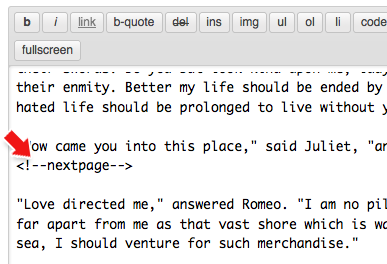
Index Page
To create an index page like the demo, create a new page and select "Tab Index" in the page template dropdown box (see screenshot). Items on the index page are based on the tags you assign to posts.
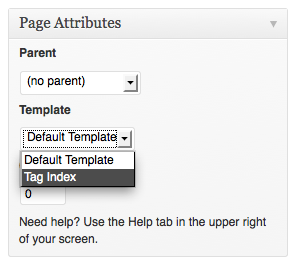
Reading Settings
It's recommended that you match your "Reading Settings" page to the image below...
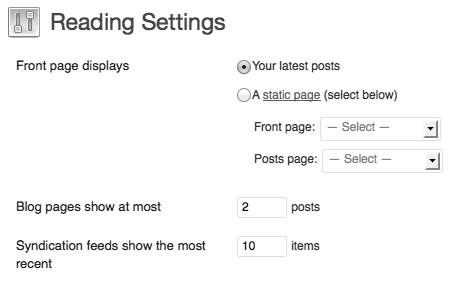
Featured Post Images
To feature images, use the “Featured Image” section on the lower right side of the post edit page (see screenshot below). After uploading the image, select "Use as featured image". When uploading an image, it automatically creates all the different sizes for you. For reference: images on category pages and the front page are 340x340. Images on individual pages have a max height of 340, but an unlimited width.
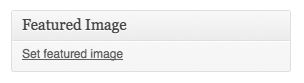
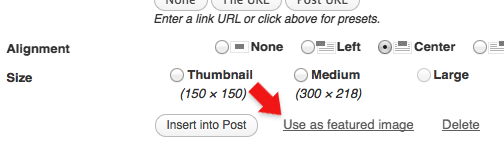
Custom Post Options
Below each post and page edit box is a section called “Custom Post Options”. This is where you will find theme-specific features for the post or page you're editing.
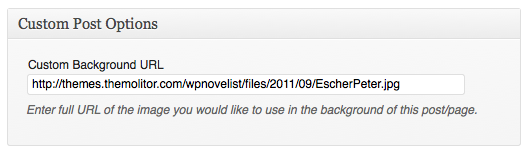
Navigation Menu
To create a menu, navigate to “Appearance” > “Menus” and create a new menu named “Main”. Assign this menu to the “Main Navigation Menu” in the drop down. For more info, watch this video:
Widgets
The widgets section is controlled from the "widgets" page (under "appearance"). The “Live Widgets” section controls the widgets.
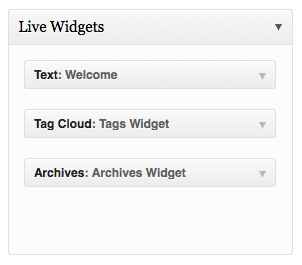
Comments
- Turn off comments site-wide:
- Navigate to "settings" > "discussion" and uncheck the allow comments box... http://tinyurl.com/4yqmndt
- Turn off comments for a specific post/page:
- Uncheck the box in the discussion panel... http://tinyurl.com/3sag9qq
- If you don't see this, you can turn it on by clicking "screen options" and checking the box to display discussion options... http://tinyurl.com/4ytetds
Image Lightbox
This theme uses PrettyPhoto as a lightbox system for images. You can make images show up with the light box by adding rel=”prettyPhoto” to the links. For more info, check out the PrettyPhoto website: http://www.no-margin-for-errors.com/projects/prettyphoto-jquery-lightbox-clone/
Embedding YouTube Videos
You can embed YouTube videos by pasting the embed code provided by YouTube (see screenshot) into the post content box. When you're dealing with raw code, make sure you're using the "HTML" tab (not the "visual") tab on the WordPress page/post edit screen.
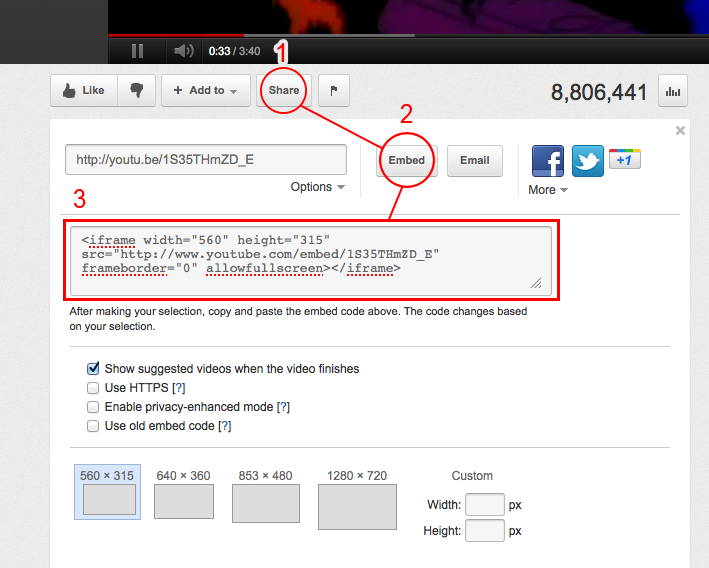
JavaScript
This theme imports the following JavaScript files:
- jQuery: jQuery is a JavaScript library that greatly reduces the amount of code that you must write.
- Custom Scripts: The custom.js file provides some custom scripts for jQuery.
- Google Custom Font APIs: This script allows the theme to utilize Google’s custom font directory provided by google.com/webfonts
- Backstretch: This jQuery plugin allows full size background images.
- PrettyPhoto: PrettyPhoto is a lightbox system for images. You can make images show up with the light box by adding rel=”prettyPhoto” to the links. For more info, check out the PrettyPhoto website: http://www.no-margin-for-errors.com/projects/prettyphoto-jquery-lightbox-clone/
- respond.js: adds responsive functionality to older versions of Internet Explorer.
PSD Files
The main PSD file, “thenovelist.psd”, utilizes folders for organizing content. If you’re trying to edit a specific section, just locate the proper folder to find the layer.
Social icons can be edited from the “social.psd” file.
Changelog
v1.5.0 - March 2017 * Added: font icon support (replaced images for faster loading) * Improved: mobile menu design and layout * Improved: general content legibility * Fixed: theme check error and warning messages v1.4.3 - March 2016 * Fixed: error message displayed on post edit screen v1.4.2 - Jun 2015 * Added: ZoomBox lightbox plugin zip file to files folder (optional). * Removed: prettyPhoto lightbox plugin due to vulnerability. v1.4.1 - Apr 2015 * Added support for WordPress 4.2 sidebar requirements * Improved theme Customizer markup * General code improvements v1.4.0 - Sept 2013 * Added: WP Theme Customizer support (replaces OptionTree theme options panel). v1.3.0 - Mar 2013 * Added: localization support. * Improved: optimized script performance. v1.2.3 - Feb 2013 * Updated: theme options panel. v1.2.2 - Dec 2012 * Updated: removed pages from search results. v1.2.1 - Nov 2012 * Updated: theme options panel appearance and updated/added support tab. v1.2.0 - Aug 2012 * Added: built-in theme options. Plugin no longer required. v1.1.1 - Nov 2011 * Fixed: issue with using a page as the front home page. v1.1 - Sept 2011 * Fixed: spelling issue with the OptionTree folder.
