Resources
- Online Help File: http://themolitor.com/help/wpaid/
- Video walk-throughs: http://www.youtube.com/user/themolitor/videos
- Support Forums: http://www.themolitor.com/forums/
- Customization Requests: http://themolitor.com/custom
- Theme Demo: http://themes.themolitor.com/wpaid
- Handy Plugins:
- Contact Form 7: http://tinyurl.com/2hjj5x
- Twitter Widget Pro: http://tinyurl.com/ygzhxu2
- WP Super Cache: http://tinyurl.com/375zv9
- Regenerate Thumbnails: http://tinyurl.com/7sfaxc
Installation
- Download and unzip the folder from ThemeForest.
- Upload the theme folder (with the "style.css" file inside) to the themes directory of your blog, which is located within the wp-content directory.
- Activate the theme from your admin panel by navigating to "appearance" > "themes".
- NOTE: If you get a message like “stylesheet missing” (it isn’t) or “broken theme” (it’s not), please read this post: http://tinyurl.com/9x7mpvr
- Options will be accessible from “appearance” > “customize”.
Theme Options
Once finished installing theme, be sure to review the options available by navigating to “appearance” > “customize”.
Reading Settings
It's recommended that you match your "Reading Settings" page to the image below...
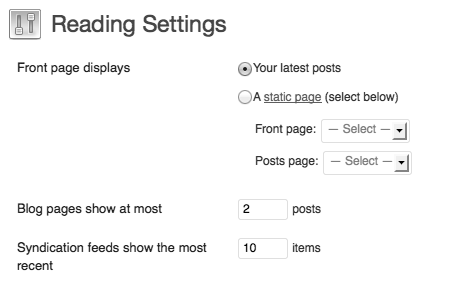
Featured Post Images
To feature images, use the “Featured Image” section on the lower right side of the post edit page (see screenshot below). After uploading the image, select "Use as featured image". When uploading an image, it automatically creates all the different sizes for you. For reference, images in the main content area have a max width of 510, but an unlimited height. For the mini slider, the max width is 235, but have an unlimited height.
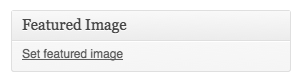
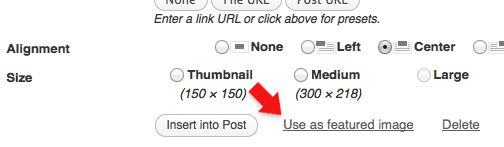
Blog
To achieve the blog layout in the demo, simply create a category named "Blog" and add posts to that category. Navigate to the "menus" page and add the "Blog" category to the menu.
Adding Songs
To add songs to the post, click the "upload" link (same link you use for images) on the post edit screen. After the songs upload, just change the name of the songs to whatever you want, chnage the order of the songs (optional) and that's it. You don't need to insert the songs into the post/page.
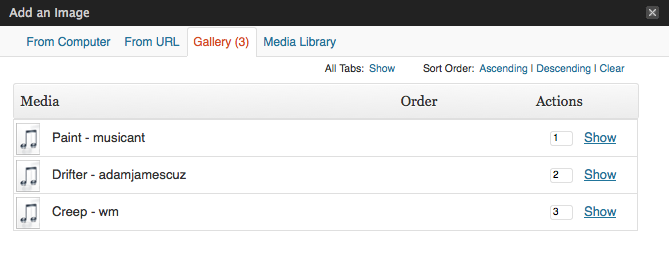
NOTE: if you get a message saying you reached the max upload size, create a file named "php.ini" in the "wp-admin" directory of your WordPress installation. In the file, add the following...
upload_max_filesize = 64M;
post_max_size = 32M;
If that doesn't work, you'll need to contact your hosting provider.
Custom Post Options
Below each post and page edit box is a section called “Custom Post Options”. This is where you will find theme-specific features for the post or page you're editing.
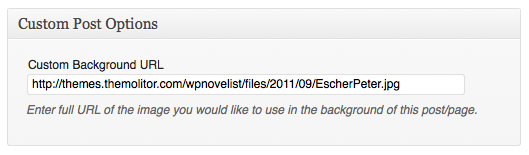
Navigation Menu
To create a menu, navigate to “Appearance” > “Menus” and create a new menu named “Main”. Assign this menu to the “Main Navigation Menu” in the drop down (see image below). For more information and instruction, watch the “Using WordPress 3.0 Menu System” video here: http://tinyurl.com/48dozan
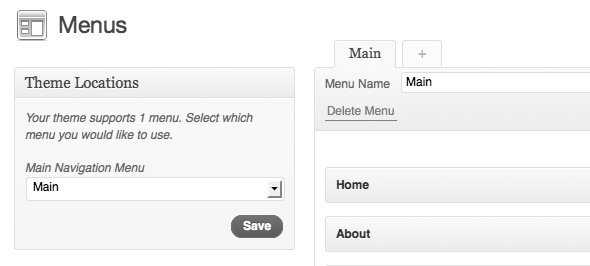
Widgets
The widgets section is controlled from the "widgets" page (under "appearance"). The “Live Widgets” section controls the widgets.
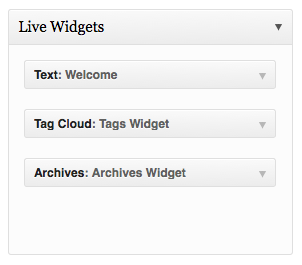
Comments
- Turn off comments site-wide:
- Navigate to "settings" > "discussion" and uncheck the allow comments box... http://tinyurl.com/4yqmndt
- Turn off comments for a specific post/page:
- Uncheck the box in the discussion panel... http://tinyurl.com/3sag9qq
- If you don't see this, you can turn it on by clicking "screen options" and checking the box to display discussion options... http://tinyurl.com/4ytetds
Image Lightbox
This theme uses PrettyPhoto as a lightbox system for images. You can make images show up with the light box by adding rel=”prettyPhoto” to the links. For more info, check out the PrettyPhoto website: http://www.no-margin-for-errors.com/projects/prettyphoto-jquery-lightbox-clone/
Embedding YouTube Videos
You can embed YouTube videos by pasting the embed code provided by YouTube (see screenshot) into the post content box. When you're dealing with raw code, make sure you're using the "HTML" tab (not the "visual") tab on the WordPress page/post edit screen.
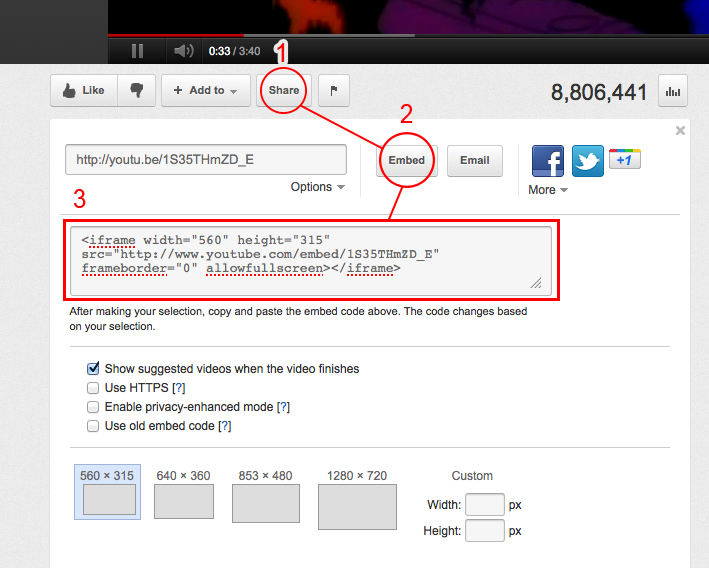
JavaScript
This theme imports the following JavaScript files:
- jQuery: jQuery is a JavaScript library that greatly reduces the amount of code that you must write.
- Custom Scripts: The custom.js file provides some custom scripts for jQuery.
- Google Custom Font APIs: This script allows the theme to utilize Google’s custom font directory provided by google.com/webfonts
- Backstretch: This jQuery plugin allows full size background images.
- PrettyPhoto: PrettyPhoto is a lightbox system for images. You can make images show up with the light box by adding rel=”prettyPhoto” to the links. For more info, check out the PrettyPhoto website: http://www.no-margin-for-errors.com/projects/prettyphoto-jquery-lightbox-clone/
- audio.js: adds the ability to use the HTML5 audio tag and control it via jQuery
- slides.js: creates the mini slider feature.
- retina: Enables retina support.
- Pace: creates loading animation.
PSD Files
The main PSD file, “nocturnal.psd”, utilizes folders for organizing content. If you’re trying to edit a specific section, just locate the proper folder to find the layer.
Social icons can be edited from the “social.psd” file.
Changelog
v2.1.3 - Dec 2015 * Minor bug fix from last update. v2.1.2 - Nov 2015 * Improved page loading v2.1.1 - Jun 2015 * Added: ZoomBox lightbox plugin zip file to files folder (optional). * Removed: prettyPhoto lightbox plugin due to vulnerability. v2.1.0 - May 2015 * Added support for new WordPress 4.2 sidebar requirements * Added support for browser back/forward button via AJAX * Improved theme Customizer markup * General Code improvements v2.0.2 - Jan 2015 * Updated mini slider script and addressed loading issue. v2.0.1 - Aug 2014 * Optimized keyboard arrow controls * Fixed call_user_func_array() error v2.0.0 - Jun 2014 * Added responsive support * Added retina support * Added full-site ajax support (no music interruptions) * Added loading progress indicator * Added font awesome icons * Theme + audio player performance improvements * Updated social icon options v1.4.2 - Feb 2014 * Code improvements and optimizations. v1.4.1 - Oct 2013 * Added: email field CSS styling * Fixed: "Facebook URL" text in theme customizer * Fixed: pagination issue on home page * Removed: widget title requirement v1.4.0 - Sept 2013 * Added: WP Theme Customizer support (replaces OptionTree theme options panel) * Optimized: code optimizations. v1.3.2 - Mar 2013 * Optimized: animation effects. v1.3.1 - Mar 2013 * Fixed minor bug in the single.php file. v1.3.0 - Mar 2013 * Added localization support. * Fixed issue with pagination on the home page. v1.2.2 - Feb 2013 * Updated theme options panel. v1.2.1 - Nov 2012 * Updated theme options panel appearance and updated/added support tab. v1.2.0 - Aug 2012 * Added: built-in OptionTree system. Plugin no longer required. * Fixed: dropdown menus on iOS devices. * Improved: general code improvements/optimizations. v1.1.2 - Feb 2012 * Minor improvements. v1.1.1 - Oct 2011 * Fixes issue with space bar not working for comments. v1.1.0 - Oct 2011 * Fixes reported issue with "?" link in some WordPress installations.
